In your Blackboard courses, you can add a variety of content, such as online lectures, multimedia, tests, assignments, and links to websites and social media.
Types of content
Your course creation starts on the Course Content page. You'll find it's easy to discover features and complete actions.
Select the plus sign wherever you want to add content. In the menu, select Create to open the Create Item panel.
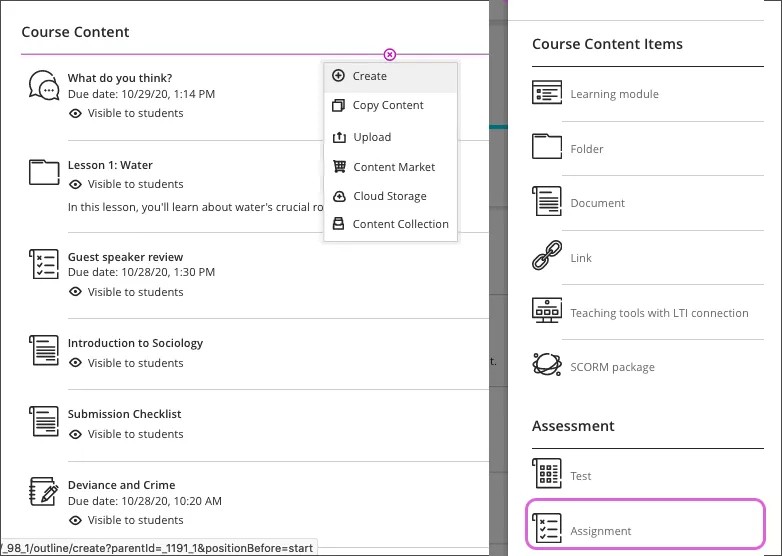
This table describes the materials you can add.
|
Content Type
|
Description
|
|
Learning module
|
A learning module helps immerse students in the lesson or concept you're teaching. If you use a textbook or other materials as the basis for your course curriculum, modules are an effective and logical way to group content to match the pace of these materials.
|
|
Folder
|
You can create two levels of folders to organize your content. After you already have two levels of folders, you can't create a third level or upload a folder into the second-level folder. Use folders to reduce scrolling and help students find materials easily.
|
|
Document
|
You can create a page called a document and add text, audio, video, files, and images.
|
| |
|
|
Link
|
You can link to an outside website or resource.
|
|
Teaching Tools and Content Market
|
You can include content with the Learning Tools Interoperability (LTI) technology from Blackboard's partner publishers, such as Macmillan and Cengage.
LTI is an initiative managed by the IMS Global Learning Consortium to seamlessly integrate externally hosted web-based learning tools into courses. The tools must be authorized by your institution.
More on adding content from external sources
|
|
SCORM package
|
SCORM packages are web-based content gathered together into a compressed ZIP file that can be unpackaged and played through a content player. Typically, individual components or entire packages are provided to you by schools, publishers, commercial companies, or other sources.
More on adding SCORM content
|
|
Test
|
You can create tests to assess student knowledge. You can add question types, such as Essay, Fill in the Blank, Fill in Multiple Blanks, Matching, Multiple Choice, Multiple Answer, and True/False.
|
|
Assignment
|
You can create graded coursework, and manage the grades and feedback for each student or group of students.
|
|
Discussion
|
You can provide a link to a discussion near related content. For example, you can add a file for students to read. Then, if you want them to respond in discussions, add a link for easy discussion participation.
|
|
Journal
|
You can provide a link to a journal near related content. Add a prompt to set expectations and guidelines to get students off to a good start.
|
|
File
|
Select Upload to browse for files on your computer. They will appear in the content list. Students select a file title to download it. You can also expand or create a folder and upload files. Supported file types include DOC, DOCX, HTM, HTML, MP3, MPG, PDF, PPT, PPTX, XLS, XLSX, RTF, TXT, ZIP, and most image types.
|
Additional Information